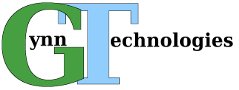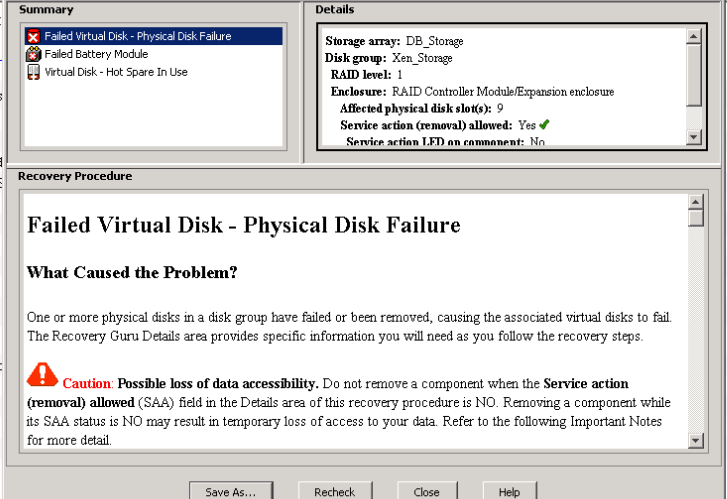We had a situation where power was lost to a MD1200 connected to a MD3200, but the MD3200 did NOT lose power. This caused the Disk Group to be marked as failed. It showed an error similar to the screenshot below.
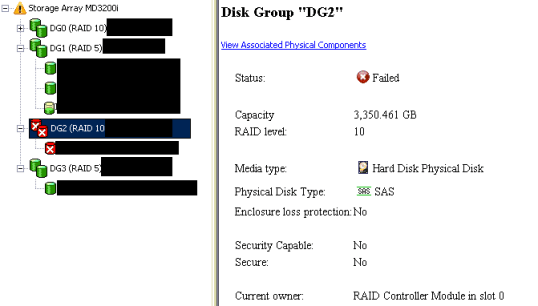
Luckily we found a post from Brian Farrugia that had the exact same problem and had the solution. Below are the steps to take to “revive” the Disk Group. The example is for Linux, but it is similar on Windows.
- Identify the name of the Disk Group you need to revive. In this example, it is “DG2”.
- Make sure the SMcli (MD Storage Manager CLI) is installed. If not, install it.
- Go to /opt/dell/mdstoragesoftware/mdstoragemanager/client/ (or wherever it was installed)
- Type ./SMcli 192.168.0.101 192.168.0.102 -p ‘password’ -c ‘revive diskgroup[“DG2”];’ (where the IP addresses and password are those of your controller and you replace “DG2” with the name of your disk group.
- It will take a few seconds to complete before telling you if it was successful or not.
Notes:
- This may not work in your situation. It might destroy all your data. Proceed at your own risk. In our situation, no drives were replaced or swapped and all physical components reported as functional.
- It might show the disk group as optimal immediately upon completion of the CLI command. Or, it might go through a 2 step process of “recovering” the disk group where it first “reconstructs” it and then does a “copyback”. The reconstruction and copyback functions can take quite some time (hours).